1. Go to https://portal.telsmart.eu and log in with your username and password.
(These are the same email address and password you use to sign in to the Flexy Mobile and Flexy Desktop applications, if those permissions have been enabled for your account.)
After logging in, you will arrive at the dashboard.

2. In the left-hand column, click “Configuration.”

3. Click “Devices.”
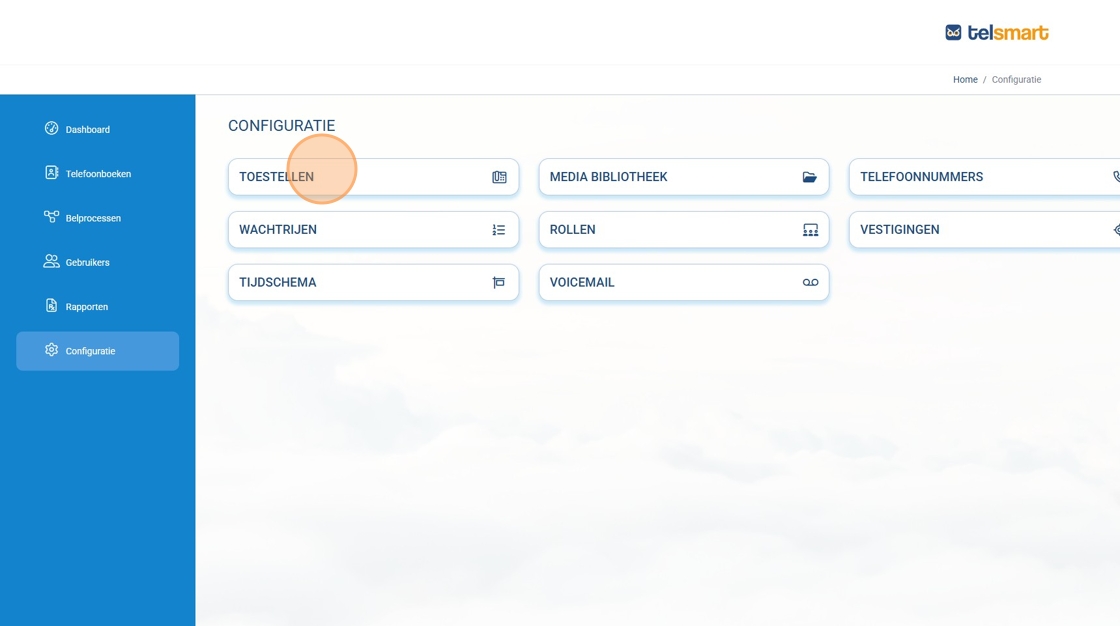
4. Next to the device for which you want to adjust the buttons, click the three dots.

5. In the context menu that opens, click “Device Buttons.”

6. Select the first available button where it says “Click here to configure.”

7. Click the dropdown menu under “Type” to choose the type of button you want to add.
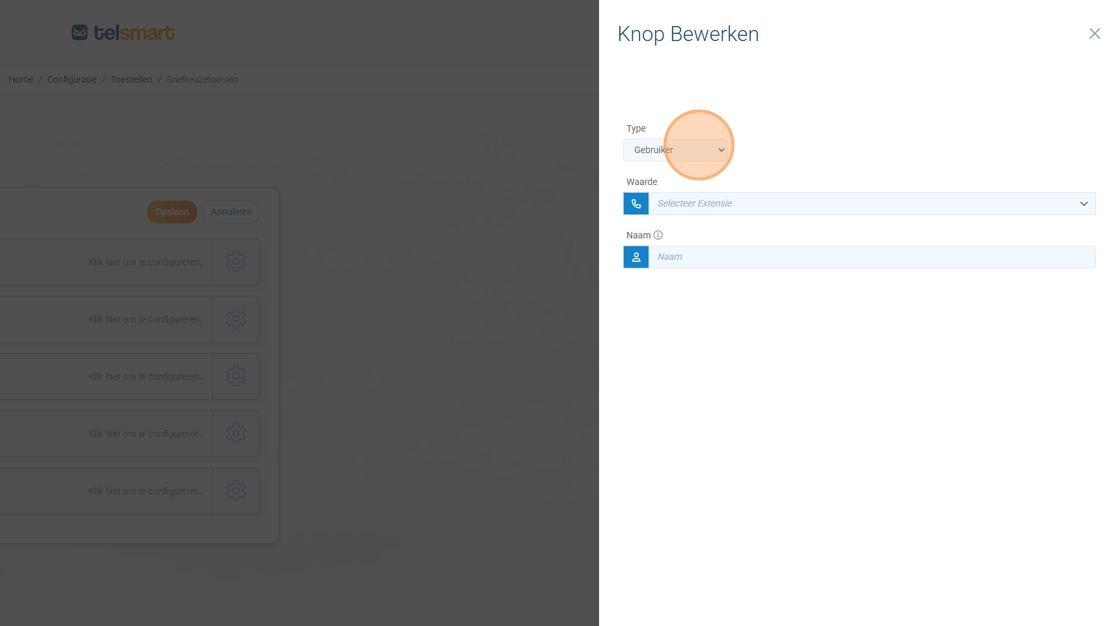
8.
You can choose between:
User = add a colleague’s internal extension
Choice Block = add a smart button
Phone Number = add an external phone number
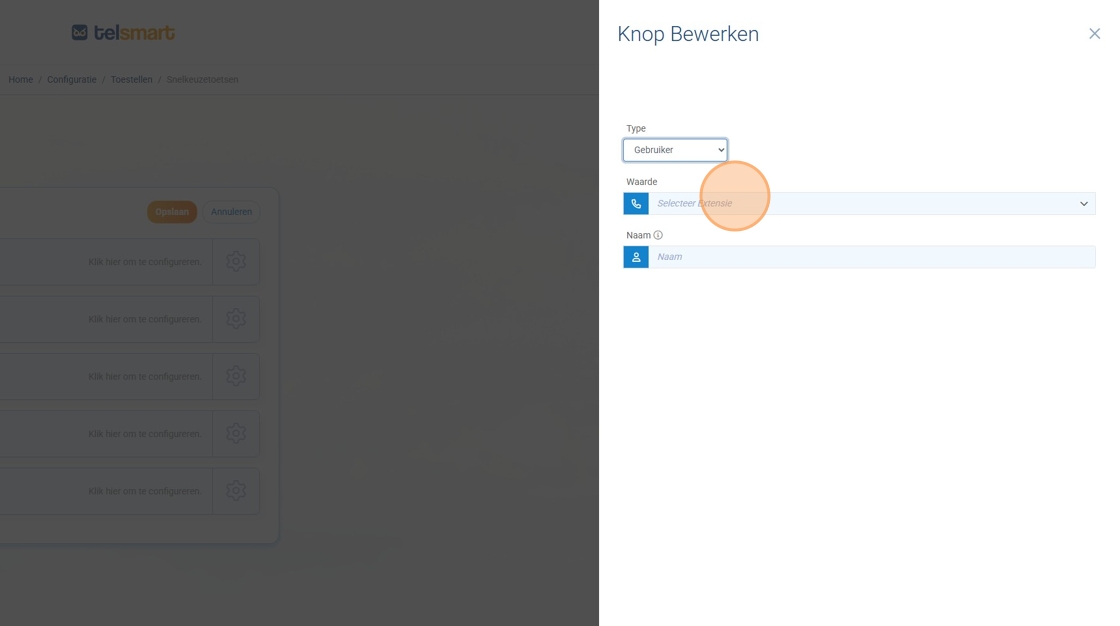
9. In the “Value” dropdown menu, select the name of the colleague you want to add.

10. In the “Name” field, type the name of your colleague as you want it to appear on the button on your phone.
The system will suggest a name, but this field is not filled in automatically.

11. Click “OK” to confirm your choice.

12. Click “Save” to store your changes and send them to the device

13. Click on another button to edit it.

14. For example, select “Choice Block” under “Type” (smart buttons used in the call flow).

15. Under “Value,” select the smart button you want to use.

16. Geef ook hier de naam op die je voor die slimme knop op je toestel wil zien staan. Standaard is er hier geen voorstel.

17. Click “OK” to confirm your choice.

18. Click “Save” to store your changes and send them to the device.

19. Click on another button to edit it.

20. For example, select “Phone Number” under “Type.”

21. In the “Value” field, enter the external phone number.

22. In the “Name” field, enter the contact name as you want it to appear on your phone.

23. Click “OK” to confirm your choice.
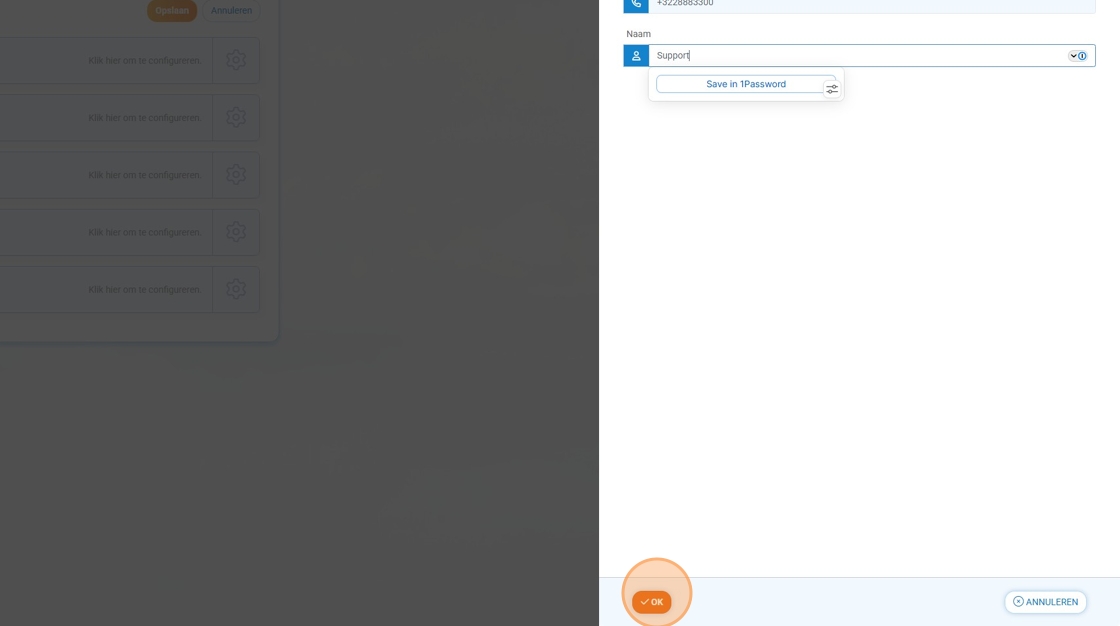
24. Click “Save” to store your changes and send them to the device.

Enter the name you want to appear on your phone for that smart button.
By default, no name is suggested here.
Was this article helpful?
That’s Great!
Thank you for your feedback
Sorry! We couldn't be helpful
Thank you for your feedback
Feedback sent
We appreciate your effort and will try to fix the article