In this handy article, you can already find how to activate or deactivate the second call on the Flexy Mobile application.
Apple configuration
Step 1: Open Flexy Mobile, and navigate to settings in the upper right corner from the key menu.
Step 2: From this menu, choose account settings.
Step 3: If the button turns green it means your second call is also called Call Waiting active, to deactivate this press the green button.
Step 4: If your button turns gray it means that your second call is also Call Waiting called inactive. This means that you will not receive a waiting call. To activate the waiting call again you need to press the gray button.

Android Configuration
Step 1: Open Flexy Mobile, and navigate to settings from the key menu at the top right.
Step 2: In this menu, choose SIP accounts.
Step 3: If the button turns green it means your second call is also called Call Waiting active, to deactivate this press the green button.
Step 4: If your button turns gray it means your second call is also called Call Waiting called inactive. This means that you will not receive a waiting call. To reactivate the call waiting you need to press the gray button.
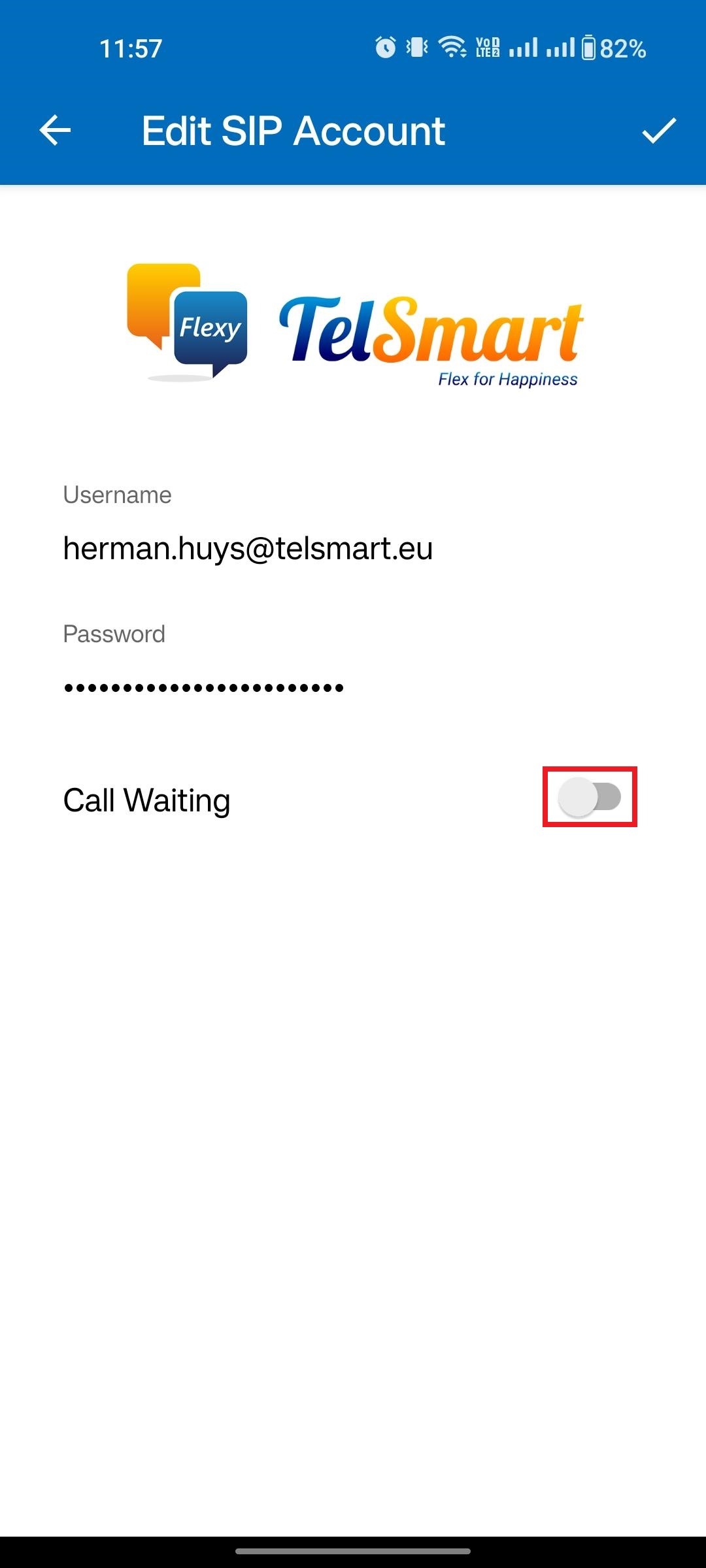
Was this article helpful?
That’s Great!
Thank you for your feedback
Sorry! We couldn't be helpful
Thank you for your feedback
Feedback sent
We appreciate your effort and will try to fix the article