With the following guide you will learn how to record an audio message in your MyTelSmart portal and use this audio file in a callflow with a new smart button.
Record an audio file
Follow the steps below to record a new audio message in the MyTelSmart portal
Step 1: Log in to the portal (https://portal.telsmart.eu) and choose Configuration in the left-side menu.

Step 2: Click "Media Library"

Step 3: Click this button. (a little microphone)
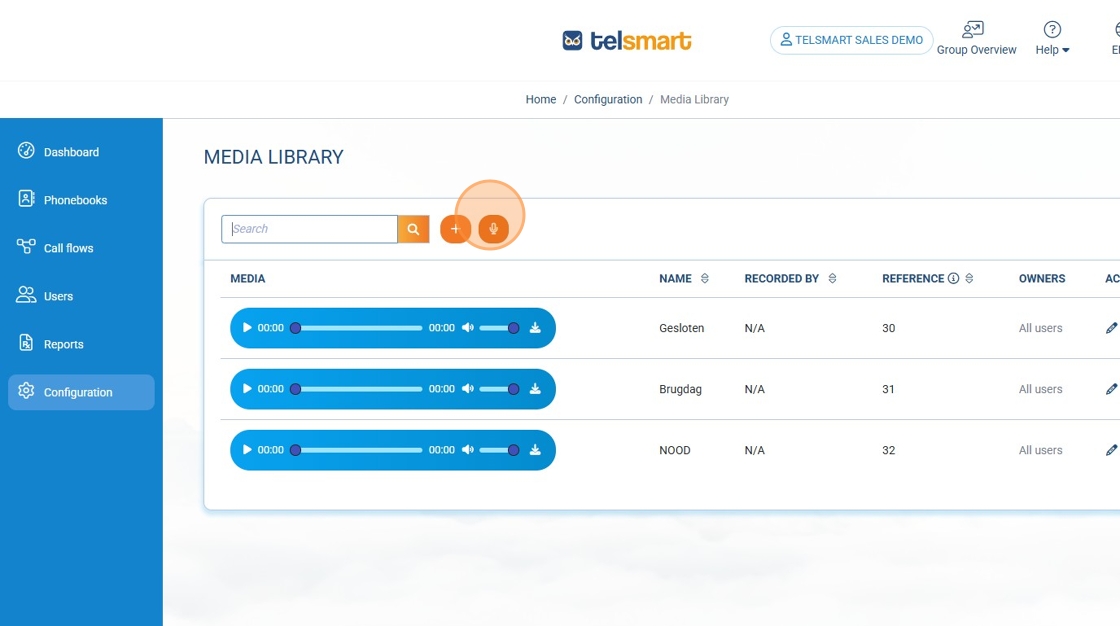
Step4: Enter a file name for your audio file

Step 5: Type a reference number (this needs to be unique) which will prove usefull in case you need to adjust the message later.

Step 6: Click "Record", press "Stop" when you are done recording

Step 7: Click "Save" and now the audio file is added to your portal

BONUS Step 8: If, at a later time, you wish to adjust the audio file you can dial 9700#1 (the 1 is the reference we added above)
Add a smart button with audio message to your callflow
Step 1: Again we go to the portal and now we choose "Call flows" in the left-side menu
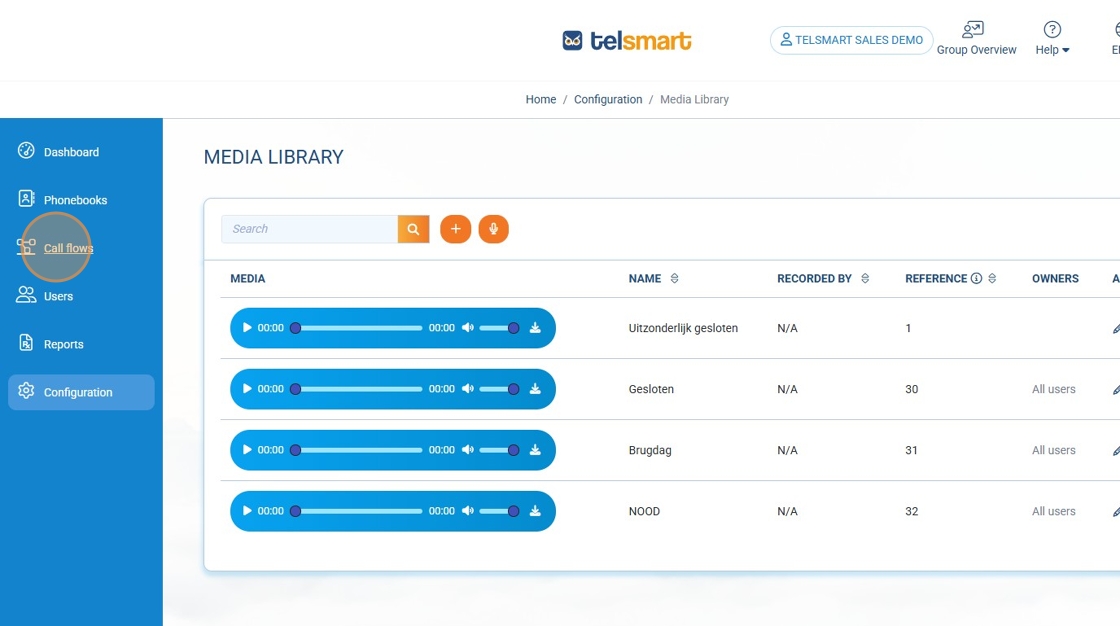
Step 2: We click on the little pencil net to the callflow we want to adjust

Step 3: We click on the little pencil for the choice block we want to change

Step 4: We add the option we need (the number must be unique)


Step 5: We click "OK" (this will take us back to the callflow)

Step 6: In the left-side menu we click "Media" and then we drag the "Use Audio Message" to the callflow


Step 7: On the new purple box we click the little pencil to adjust it

Step 8: Add a description

Step 9: Click the "Select Media File(s)" field and then select the audio file we recorded earleir


Step 10: Click "OK"

Step 11: Drag a line from the newly created choice option to the purple box


Step 12: Click "Save" and then "Close Diagram"


Was this article helpful?
That’s Great!
Thank you for your feedback
Sorry! We couldn't be helpful
Thank you for your feedback
Feedback sent
We appreciate your effort and will try to fix the article